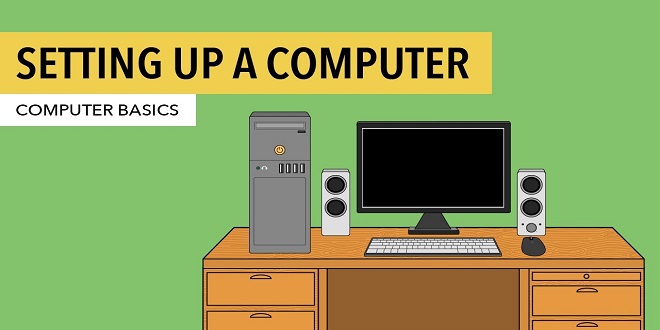Setting Up Your Computer
You’ve arrived home, fresh from your local computer store. You have a brightly colored box (a box with software in it). You tear open the box, take out a CD-ROM, and put the CD-ROM into your computer. In a few minutes (or maybe a few hours), you’re off and running. The software is installed and you’re typing your heart out.
This scenario is typical for software that you buy at your neighborhood computer store. But what about the software you need to begin writing your own computer programs? This book tells you how to write Java programs, but before you can write Java programs, you need several pieces of software. You need a Java compiler and a Java virtual machine (JVM, for short). You also need the Java API documentation and an integrated development environment (IDE).
You can get this software in a brightly colored box, but it’s easier (and cheaper) to download the software from the Web. In fact, all the software you need is free. It comes as a few downloads — some from Sun Microsystems, and another from this book’s Web site.
Downloading and installing a Java compiler
When I want the weather to be sunny, I bring an umbrella to work. Bringing an umbrella tells the weather gods to do the opposite of whatever Barry anticipates. The same kind of thing happens with the Java Web site.
If I want someone to redesign the Web site, I just write an article describing exactly how to navigate the site. Sometime between the time of my writing and the date of the article’s publication, the people at Sun Microsystems reorganize the entire Web site. It’s as dependable as the tides.
Anyway, the Java Web site is in a constant state of flux. That’s why I don’t put detailed instructions for navigating the Java Web site in this book. Instead, I offer some timeless tips. If this section’s “timeless tips” aren’t specific enough for you, visit this book’s Web site at http://www.dummies.com/go/bpjavafd. At the Web site, you can find up-to-date instructions on getting the software you need.
Downloading and installing the Java API documentation
I introduced Java’s API documentation in Chapter 1. Without access to the API documentation, you’re a little lost puppy. With access to the documentation, you’re a powerful Java programmer.
So, follow this section’s steps to get the API documentation (your very own copy on a computer near you)
Downloading and installing the J Creator integrated development environment
In the previous sections, you get all the tools your computer needs for processing Java programs. This section is different. In this section, you get the tool that you need for composing and testing your Java programs. You get J Creator — an integrated development environment for Java.
J Creator runs only on Microsoft Windows systems. If you use Linux, Unix, Macintosh, or some other non-Windows system, visit this book’s Web site for further instructions.
If you have experience installing software, then downloading and installing J Creator is a routine procedure. Here’s what you do:
Running J Creator for the First Time
- If you haven’t already done so, launch J Creator.
The J Creator Setup Wizard appears on your screen. The wizard’s first page is for File Associations.
- Accept the File Associations defaults and click Next.
The wizard’s next page (the JDK Home Directory page) appears
Last Words
If you’re reading this paragraph, you’ve probably followed some of the instructions in this chapter — instructions for installing a Java compiler, the Java API documentation, and the JCreator IDE on your computer. So the burning question is, have you done the installation correctly? The answer to that question lies in Chapter 3, because in that chapter, you use these tools to run a brand new computer program.
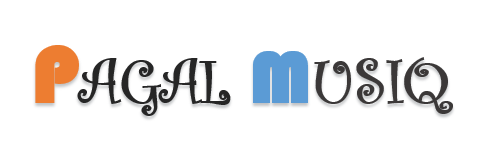 Pagalmusiq.com Popular News Update Website | Pagalmusiq.com
Pagalmusiq.com Popular News Update Website | Pagalmusiq.com